在闲逛各博客的时候,发现有些功能蛮有意思的,于是趁现在还没忙碌起来,跟着抄了下作业,同时通过 AI 的帮忙,优化了下以适应自己页面的风格。
博文热力图
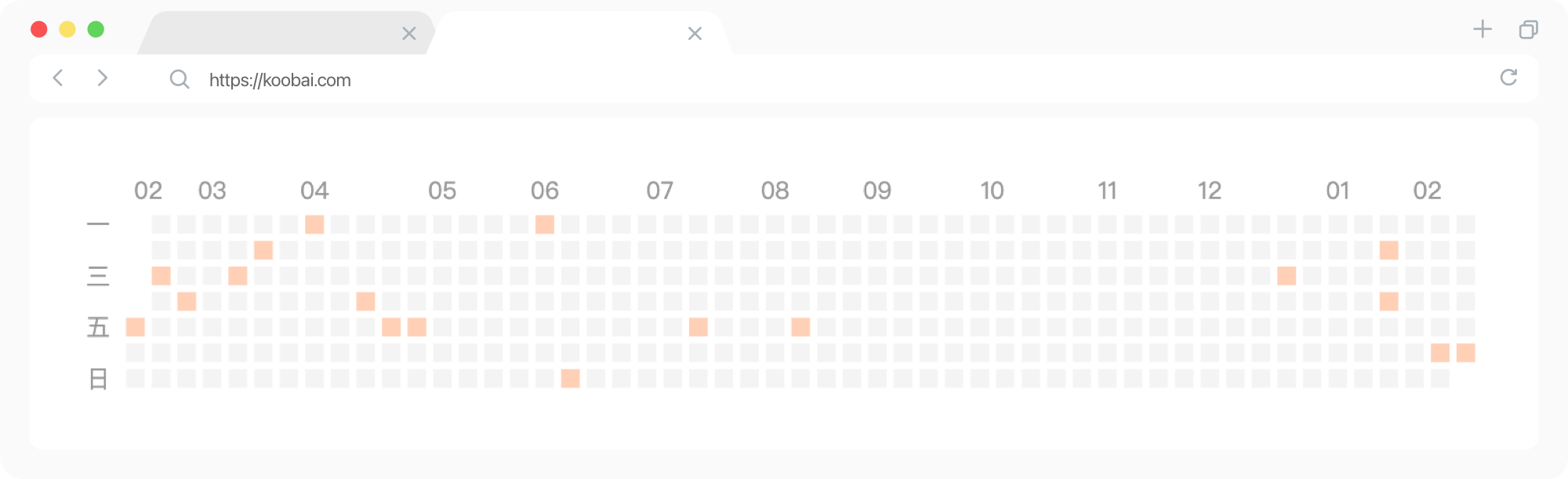
最开始看到好像是因为 木木老师发了个memos,当时想着自己平常也不怎么更新博文,所以意义不大。这两天又在 椒盐豆豉中看到完整的教程,心想这次页面布局改成很窄的单栏之后,似乎很契合小而美的特性。一顿操作,跟原版的区别在于:
- 增加了支持暗黑模式。
- 删除了字数统计,及根据字数多少显示色块的深浅。
- 简化星期及月份的显示。
- 一周的开始,从周日改成周一。
- 在 Echarts 官网重新定制了 JS 功能,不然原版的有 1M 多。
<div id="heatmap" style="max-width: 700px;height: 110px;margin-bottom: 40px;"></div>
<script src="https://img.koobai.com/echarts.min.js"></script>
<script type="text/javascript">
var chartDom = document.getElementById('heatmap');
var myChart = echarts.init(chartDom);
window.onresize = function() {
myChart.resize();
};
var option;
var dataMap = new Map();
{{ range ((where .Site.RegularPages "Type" "posts")) }}
var key = {{ .Date.Format "2006-01-02" }};
var value = dataMap.get(key);
var link = {{ .RelPermalink}};
var title = {{ .Title }};
// multiple posts in same day
if (value == null) {
dataMap.set(key, [{link, title}]);
} else {
value.push({link, title});
}
{{- end -}}
var data = [];
for (const [key, value] of dataMap.entries()) {
data.push([key, value.length]);
}
var startDate = new Date();
var year_Mill = startDate.setFullYear((startDate.getFullYear() - 1));
var startDate = +new Date(year_Mill);
var endDate = +new Date();
startDate = echarts.format.formatTime('yyyy-MM-dd', startDate);
endDate = echarts.format.formatTime('yyyy-MM-dd', endDate);
// 检测浏览器主题模式并选择颜色方案
var prefersDarkMode = window.matchMedia && window.matchMedia('(prefers-color-scheme: dark)').matches;
// 定义明亮模式下的颜色方案
var lightTheme = {
backgroundColor: '#FFFFFF',
fangkuaicolor:'#F4F4F4',
gaoliangcolor: ['#ffd0b6'],
riqiColor: '#999',
textbrcolor: '#FFF',
xiankuangcolor:'rgba(0, 0, 0, 0.0)',
};
// 定义暗黑模式下的颜色方案
var darkTheme = {
backgroundColor: '#1A1718',
fangkuaicolor:'#282325',
gaoliangcolor: ['#b25f2f'],
riqiColor: '#666',
textbrcolor: '#332D2F',
xiankuangcolor:'rgba(0, 0, 0, 0.0)',
};
// 根据浏览器主题模式选择当前主题
var currentTheme = prefersDarkMode ? darkTheme : lightTheme;
option = {
tooltip: {
hideDelay: 1000,
enterable: true,
backgroundColor: currentTheme.textbrcolor,
borderWidth: 0, // 边框宽度为0
formatter: function (p) {
const date = p.data[0];
const posts = dataMap.get(date);
var content = `<span style="font-size: 0.75rem;font-family: var(--font-family-code);">${date}</span>`;
for (const [i, post] of posts.entries()) {
content += "<br>";
var link = post.link;
var title = post.title;
content += `<a href="${link}" target="_blank">${title}</a>` + '<br>';
}
return content;
}
},
visualMap: {
show: false,
inRange: {
color: currentTheme.gaoliangcolor
},
},
calendar: {
left: 20,
top:20,
bottom:0,
right: 0,
cellSize: ['auto', 13],
range: [startDate, endDate],
itemStyle: {
color: currentTheme.fangkuaicolor,
borderWidth: 3.5,
borderColor: currentTheme.backgroundColor,
},
yearLabel: { show: false },
monthLabel: {
nameMap: ['01', '02', '03', '04', '05', '06', '07', '08', '09', '10', '11', '12'],
textStyle: {
color: currentTheme.riqiColor,
}
},
dayLabel: {
firstDay: 1,
nameMap: ['日', '一', '', '三', '', '五', ''],
textStyle: {
color: currentTheme.riqiColor
}
},
splitLine: {
lineStyle: {
color: currentTheme.xiankuangcolor,
}
}
},
series: {
type: 'heatmap',
coordinateSystem: 'calendar',
data: data,
}
};
myChart.setOption(option);
myChart.on('click', function(params) {
if (params.componentType === 'series') {
// open the first post on the day
const post = dataMap.get(params.data[0])[0];
const link = window.location.origin + post.link;
window.open(link, '_blank').focus();
}
});
</script>
详情页段落目录导航
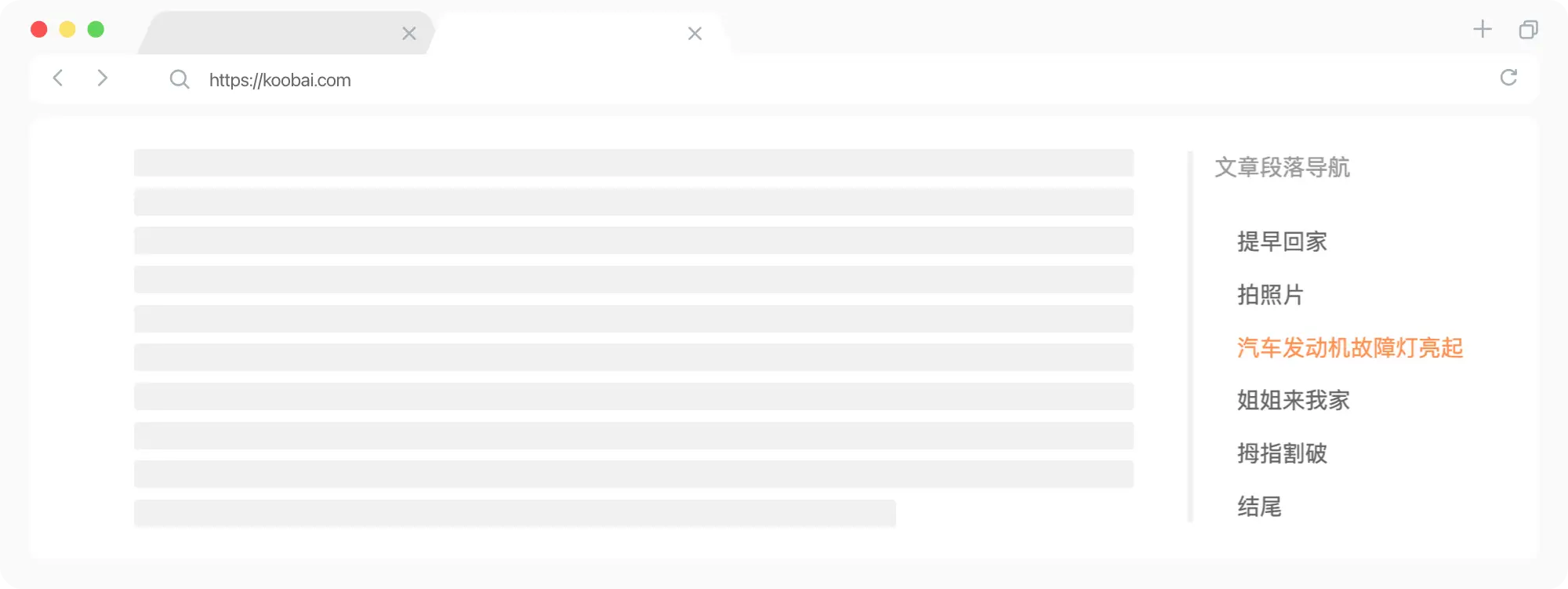
这个功能早在去年重新折腾博客的时候就想增加,但当时因为不大会,搞得都不完美,所以也就不了了之。这几天在 atpX中,看到文章目录滚动高亮教程,于是又试着折腾了下。经过跟 AI 的配合,完美显示,不过过程还是碰到问题:
1. 显示位置
如果直接使用 position: fixed; 特性,目录位置只会根据浏览器窗口的大小来改变。这就会导致,浏览器窗口很大,主内容跟目录就会分得很开;浏览器窗口小,主内容跟目录有可能就会重叠。尝试了各种解决方法之后,决定在最上层的父元素中使用display: flex;。然后在目录的上一级再加入一个父元素div,完美解决。
<div class="single-nrong">
<div class="single-zw">主内容</div>
<div>
<div class="paragraph-dh">文章段落目录导航</div>
</div>
</div>
<style>
.single-nrong {display: flex;}
.single-zw {width: 100%;}
.paragraph-dh {position: fixed;}
</style>
2. 无目录导航
文章页如果没有目录导航,也会显示内容标题,这就看着很奇怪了。解决方法:
{{ $toc := .TableOfContents }}
<!--判断<li>标签中有没有内容,如果有内容就显示,无内容就隐藏-->
{{ if findRE "<li>" $toc 1 }}
<div class="paragraph-dh">
<div class="sidebar-biaot">文章段落导航</div>
{{ $toc }}
</div>
{{ end }}
3. 完整方案
特性:1. 默认隐藏,滑动到一定距离显示。2. 滑动到页面上方 1/4 处高亮显示当前目录。3. 点击目录导航平滑滚动到对应的标题。4. 无目录导航的文章页不显示。
- 新建 js 文件,如 single.js。
document.addEventListener("DOMContentLoaded", () => {
const postTOC = document.querySelector('.paragraph-dh');
const headingObserver = new IntersectionObserver(headings => {
headings.forEach(({ target, isIntersecting }) => {
const link = postTOC.querySelector(`a[href="#${target.id}"]`);
if (isIntersecting && link) {
postTOC.querySelectorAll('a').forEach(a => a.classList.remove('active'));
link.classList.add('active');
}
});
}, { rootMargin: '0px 0px -75%' });
document.querySelectorAll('.content h2[id], .content h3[id]').forEach(heading => headingObserver.observe(heading));
window.addEventListener('scroll', () => postTOC.style.opacity = (window.pageYOffset > 400) ? 1 : 0);
postTOC.addEventListener('click', (e) => {
e.preventDefault();
const targetElement = document.getElementById(e.target.getAttribute('href').substring(1));
if (targetElement) targetElement.scrollIntoView({ behavior: 'smooth' });
});
});
- 在 single.html 文件合适的位置中添加:
<div class="single-nrong">
<div class="single-zw">
文章内容
</div>
<div>
{{ $toc := .TableOfContents }}
{{ if findRE "<li>" $toc 1 }}
<div class="paragraph-dh">
<div class="sidebar-biaot">文章段落导航</div>
{{ $toc }}
</div>
{{ end }}
</div>
</div>
<script src="/js/single.js"></script>
- 在 css 文件中添加:
.single-nrong{
display: flex;
}
.single-zw{
width: 100%;
}
.paragraph-dh {
display: none;
@include breakpoint('large') {
display: block;
position: fixed;
opacity: 0;
top: 70px;
margin-left: 40px;
transition: opacity 0.5s ease;
border-left: 4px solid #f0f0f0;
padding: 0 15px;
max-width: 300px;
}
}
.paragraph-dh a{
line-height: 1.4;
color: #666;
}
.paragraph-dh ul{
gap: 15px;
display: grid;
}
.paragraph-dh ul ul {
padding-inline-start: 1rem;
margin-top: 10px;
}
.paragraph-dh a.active {
color: var(--text-highlight-color);
transition: all .25s ease-in-out;
}
结语
现在折腾博客是完全离不开各类 AI 协助了,让一个不懂技术的人也能瞎折腾。这几次折腾的时候发现 coze 非常好用,基本上一次就能给出正确答案。看来 ChatGPT 4.0 就是牛逼。



